There are several types of viewers out there on the internet. You’ve got the guy who gets his computer, clicks on the Internet Explorer icon and never bothers to question what browser to use. Then you’ve got the mid level user who realizes, “Hey I can chose which browser to use,” and so downloads and installs Firefox or Chrome. Lastly you’ve got the IT nerds (like me) who have a copy of every major browser installed on their computer and use them all for different things. Regardless of where you fit into this or what type of browser you use you’ll have good things and bad things about your experience. One of the browsers I use most often is Firefox and recently I have found one thing that continually irritates me. After finding out how to fix it I thought I would share it with you.
One of the great things about Firefox is that you can zoom into a page in Firefox to see more detail and likewise you can zoom out to see more of the page. It’s a great feature and super easy.
It’s easy. To zoom in, hold down CTRL while you either press plus (+) or rotate the mouse wheel up. To zoom out, hold down CTRL while you either press the hyphen (-) or rotate the mouse wheel down. To restore the normal size, press CTRL-0 (that’s zero, not capital O). However, it also causes problems especially with sensitive mouse wheels… I keep hitting it by mistake and my screen is constantly zooming in or out in the middle of typing or creating something…very lame. Luckily, if you’re as annoyed as I am about this, there is a quick and easy fix.
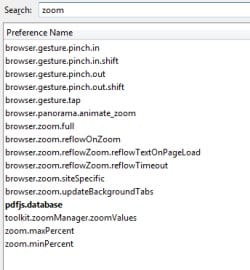 Step One: Open up Firefox and click the address bar (where you enter a URL) and then type about:config and press ENTER.
Step One: Open up Firefox and click the address bar (where you enter a URL) and then type about:config and press ENTER.
Step Two: You’ll see a warning pop up. Go ahead and click the button that says, “I’ll be careful, I promise!”
Step Three: You’ll see a page with a bunch of file names. At the top of the page is a search bar. Type “zoom” into it and hit return. This will filter out the files to about 15-16. Look for the two files that are labeled, zoom.maxPercent and zoom.minPercent.
Step Four: You should see that the default settings are something like 300 and 30. Change both of these to 100.
Step Five: Close Firefox and reopen it. All done! Annoying problem fixed.

